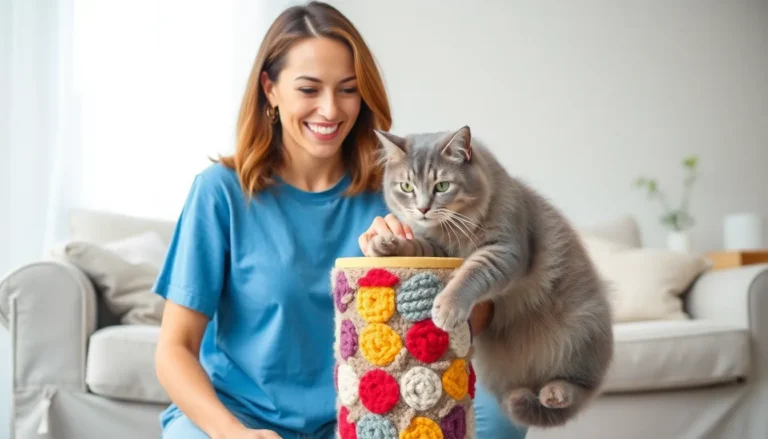Table of Contents
ToggleImagine diving into the vibrant world of Roblox, ready to chat with friends or strategize in a game, only to find your mic as silent as a ninja in a library. Frustrating, right? You’re not alone in this audio adventure gone wrong. Many players have faced the dreaded mic malfunction, leaving them feeling like they’re trying to communicate through a wall of marshmallows.
Common Causes Of Microphone Issues
Microphone issues on Roblox often stem from various technical problems. Recognizing these causes can help players regain audio communication.
Hardware Problems
Hardware problems frequently disrupt microphone functionality. Faulty microphone connections lead to silence in-game. Players often encounter issues with USB ports or jack plugs. Dust or debris can obstruct the connection, causing audio failure. Testing the microphone on different devices checks hardware integrity. Players use alternate microphones to identify if the issue lies with the original device.
Software Conflicts
Software conflicts may interfere with microphone operation. Outdated drivers create compatibility issues with Roblox. Users encounter problems when permissions are not granted for microphone access. Checking system settings ensures the microphone is enabled. Running Roblox as an administrator often resolves permission-related obstacles. Disabling background applications can also reduce software interference, allowing for smoother communication.
Checking Microphone Settings In Roblox
Microphone settings play a crucial role in resolving communication issues in Roblox. Checking these settings can often solve the problem of a non-working mic.
Adjusting In-Game Settings
Open the Roblox game and access the in-game menu. Navigate to the settings option, typically represented by a gear icon. Under the audio settings, ensure that the microphone input is enabled. Players should also see a slider for adjusting the volume. Setting this volume appropriately can enhance microphone performance. While in this menu, players can test their mic by speaking to see if the audio levels respond. Investing a few moments in these settings can lead to improved communication.
Verifying System Settings
System settings can directly impact microphone functionality. Go to the device’s sound settings through the control panel or system preferences. Locate the input section to verify that the correct microphone is selected as the default device. Checking volume levels here is essential so that the mic isn’t muted or overly low. Players should also review privacy settings to ensure that Roblox has access to the microphone. Allowing this access is vital for proper functionality during gameplay.
Troubleshooting Steps To Fix Microphone Issues
Microphone issues in Roblox can often be resolved through a series of troubleshooting steps. Players can follow these methods to restore functionality and enhance their gaming experience.
Restarting The Game
Restarting the game may resolve temporary glitches affecting microphone performance. Players should exit Roblox completely and then relaunch it. This simple action clears any temporary data and refreshes the game settings. After reopening, they can check if the microphone input is responding correctly. If issues persist, further troubleshooting may be necessary.
Updating Audio Drivers
Updating audio drivers plays a key role in microphone functionality. Users can access the device manager on their system to check for updates. Right-clicking on the audio devices will reveal options to update the drivers automatically. Keeping drivers current ensures compatibility with Roblox and improves overall audio quality. Regular driver updates can prevent software conflicts that would hinder microphone performance.
Additional Tips For A Better Experience
Improving microphone functionality requires attention to various factors. Players can enhance their experience by focusing on hardware quality and connectivity.
Using Quality Microphones
Select a quality microphone for clear audio communication. Good microphones capture sound more effectively, reducing background noise and enhancing voice clarity. An external microphone typically offers better sound quality compared to built-in ones. Choosing USB or XLR microphones often provides superior performance. Keep in mind, even the best microphone can malfunction if cables are damaged or connections are loose. Testing with different models helps identify which works best. Prioritize investing in a reliable microphone to ensure a smoother gaming experience.
Ensuring Stable Internet Connection
Maintaining a stable internet connection significantly impacts microphone performance. Players should utilize a wired connection whenever possible for better reliability. A strong Wi-Fi signal can also help; however, interference from other devices may affect connectivity. Checking for bandwidth issues ensures that the connection remains robust during gameplay. Using tools like speed tests can confirm whether internet speeds meet gaming requirements. Prioritizing stability leads to smoother communication and enhances the overall gaming experience.
Addressing microphone issues in Roblox is essential for a seamless gaming experience. Players should take the time to check both hardware and software settings to ensure everything’s functioning correctly. By testing different devices and verifying in-game audio options, they can often resolve communication barriers.
Utilizing quality microphones and maintaining a stable internet connection can significantly enhance audio clarity. With the right troubleshooting steps and attention to detail, players can enjoy smooth interactions and fully engage with their friends during gameplay. Taking these measures will lead to a more enjoyable and connected Roblox experience.